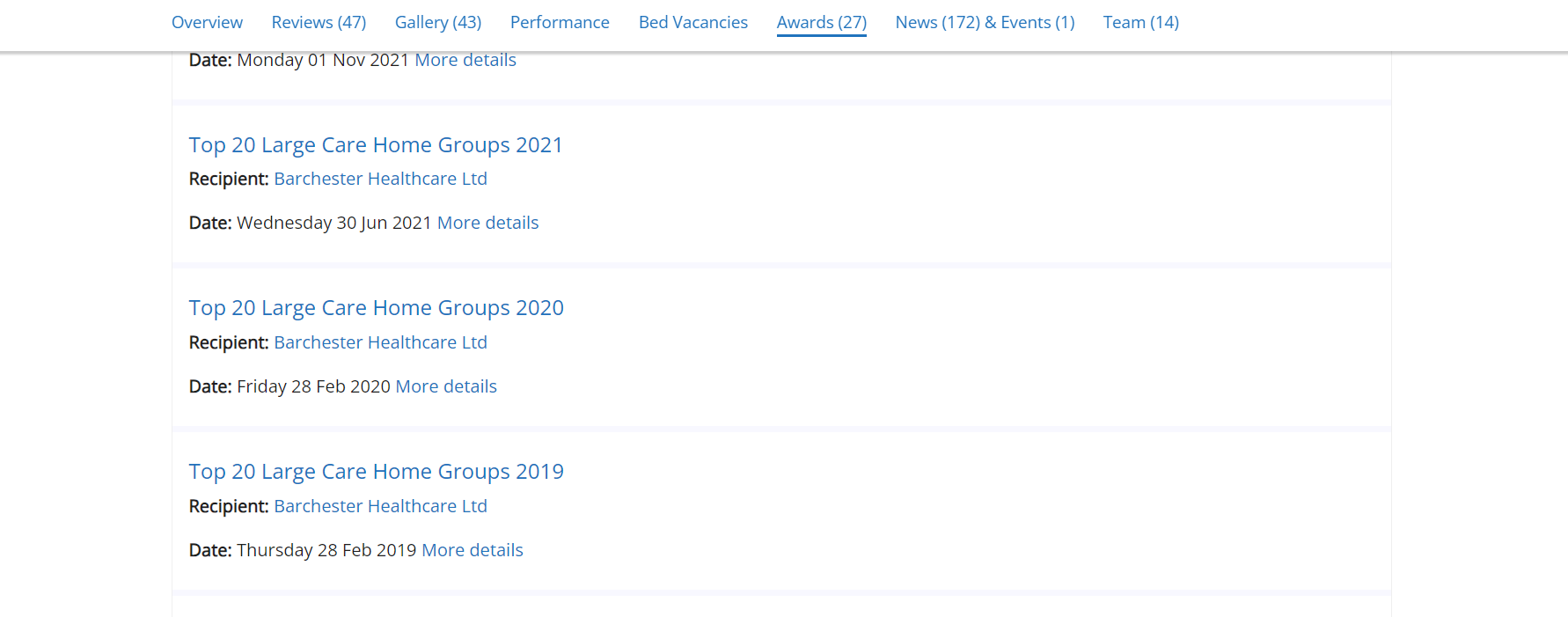A care award stamp is a logo you can have on your carehome.co.uk profile if you win a carehome.co.uk award.
There is one for Group winners and one for Individual winners:
.png)
The stamp shows people searching for a care home that your home is one of the top 20 in your region. This is excellent proof that your care home goes above and beyond to provide superb service. Its visibility makes it easy for potential clients to spot while searching, making them more likely to click on your profile and can generate more enquiries.
Visitors to your page can click on your stamp to see how the awards are calculated and when you received your award.
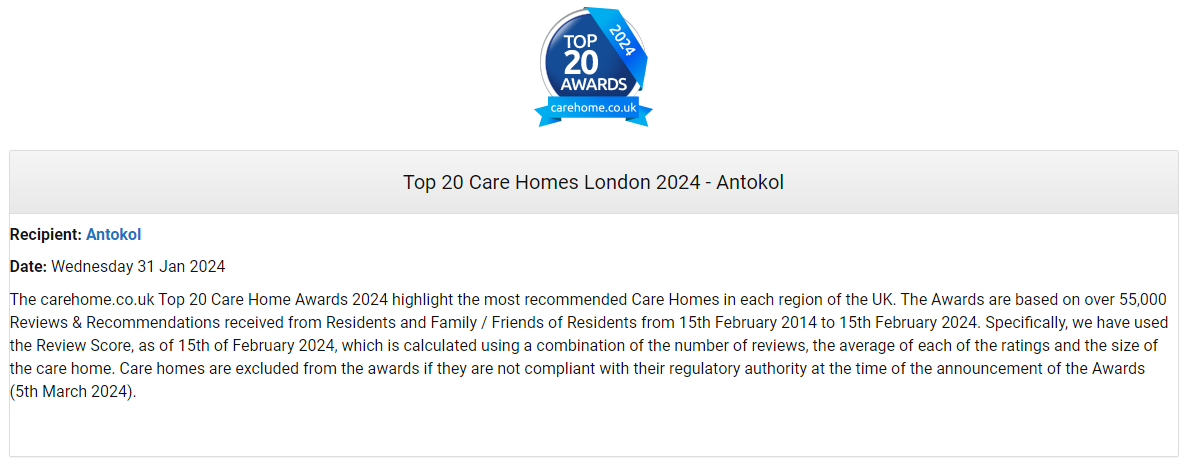
Only winners from the most recent round of awards have the stamp featured on their profile. If you have won awards in previous years, people can still view all awards you have won by clicking the ‘Awards’ tab on your profile. They will then see a list of your awards.
Where does a carehome.co.uk award stamp appear?
Your carehome.co.uk award stamp is visible on your carehome.co.uk profile at the top.
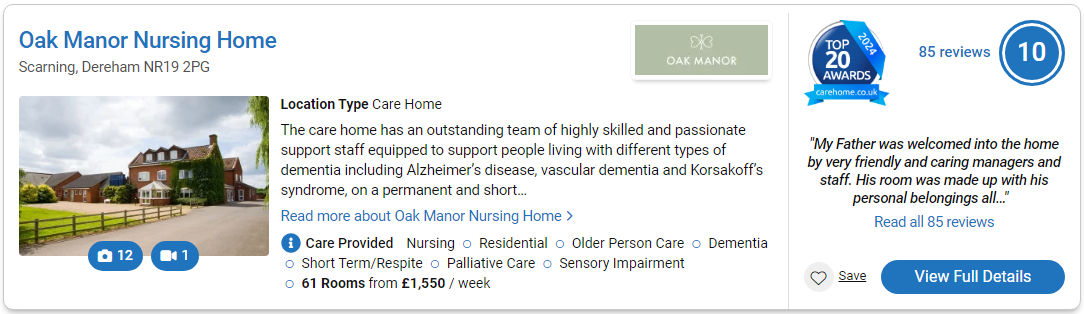
It is also visible when your profile is returned in any of the search result lists.
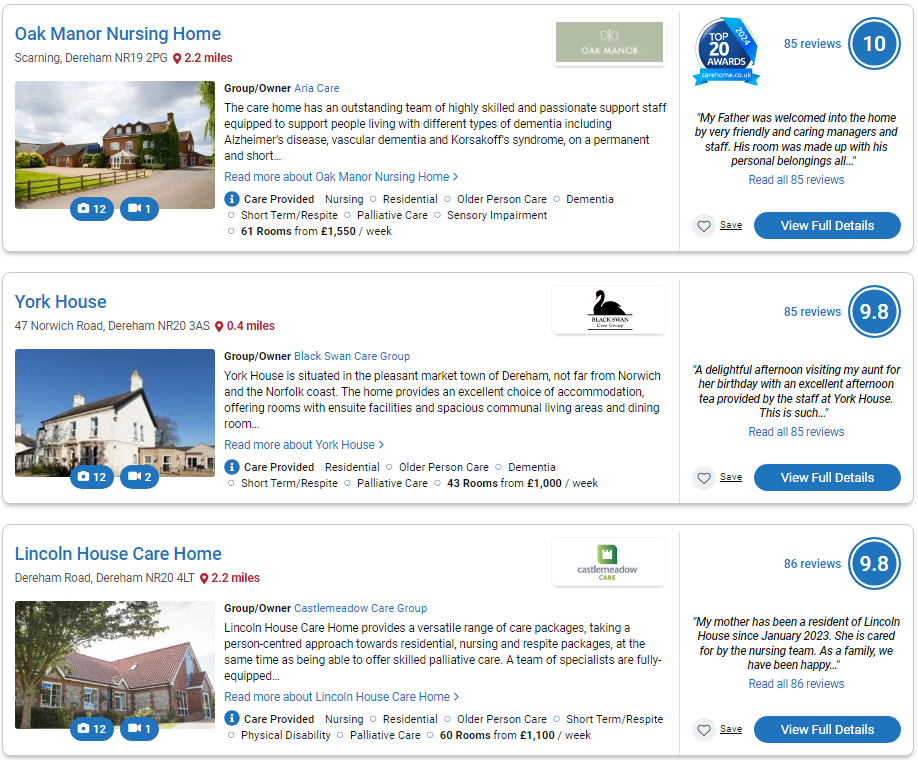
Having a carehome.co.uk award stamp also means you will be featured if people choose to filter their care search to award-winners only.
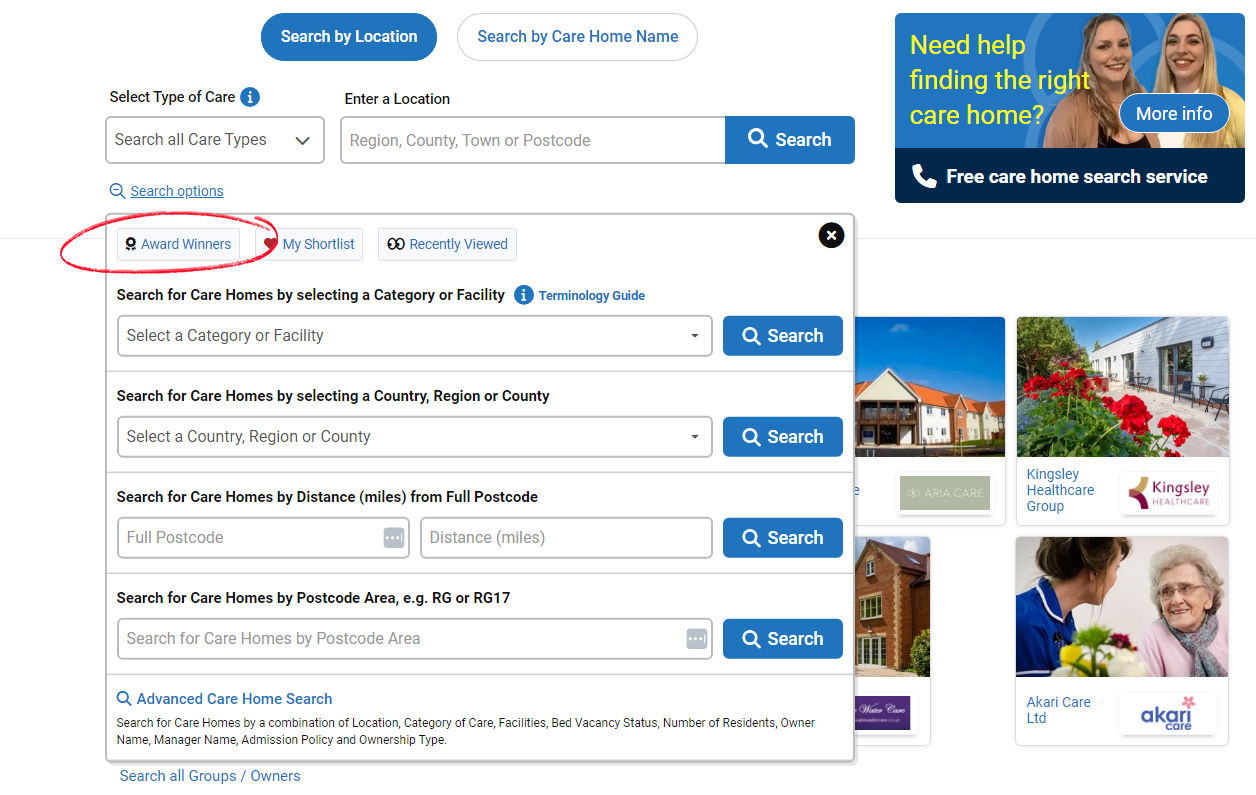
Where can I put a carehome.co.uk award stamp?
If you win a Top 20 award, you will be able to download the care award stamp from your control panel.
To download your award stamp:
- Access your carehome.co.uk dashboard
- Click ‘carehome.co.uk Awards’ from the menu on the left
- Click ‘carehome.co.uk Award Website Stamps’
- Select the year you wish to download your award stamp for
- Highlight the text provided and copy it. You can copy by right clicking and selecting ‘Copy’, or by pressing Ctrl and C at the same time on your keyboard. To paste, right click and select ‘Paste’ or press Ctrl and V at the same time.
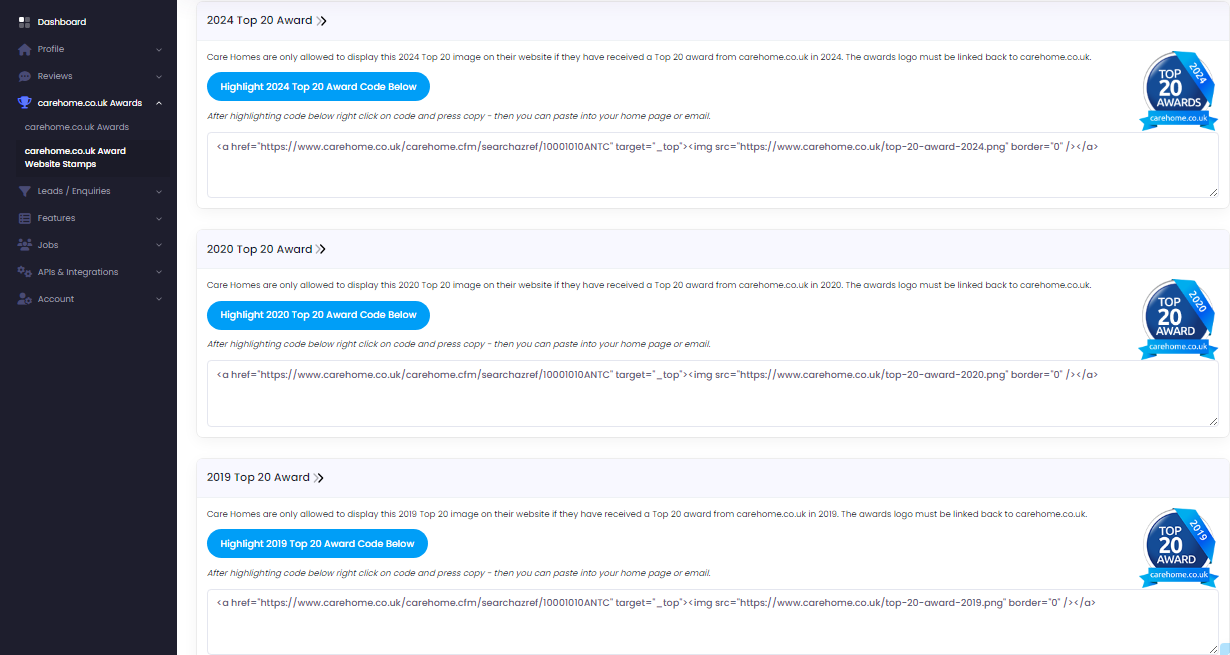
You can add your stamp to pretty much whatever you like, whether that be your website, social media or brochures.
If you would like to add it to a printed brochure or display banner, you may need a higher resolution version. You can get one of these by emailing the marketing team at marketing@tomorrows.co.uk, who will be happy to provide you with one.
How do I add my award logo to my email signature?
To download your award stamp:
- Access your carehome.co.uk dashboard
- Click ‘carehome.co.uk Awards’ from the menu on the left
- Select the year you wish to download your award stamp for
- Click 'Download 2025 Award Logo for Email Signature'
- The logo will then save in your downloads as a png file.
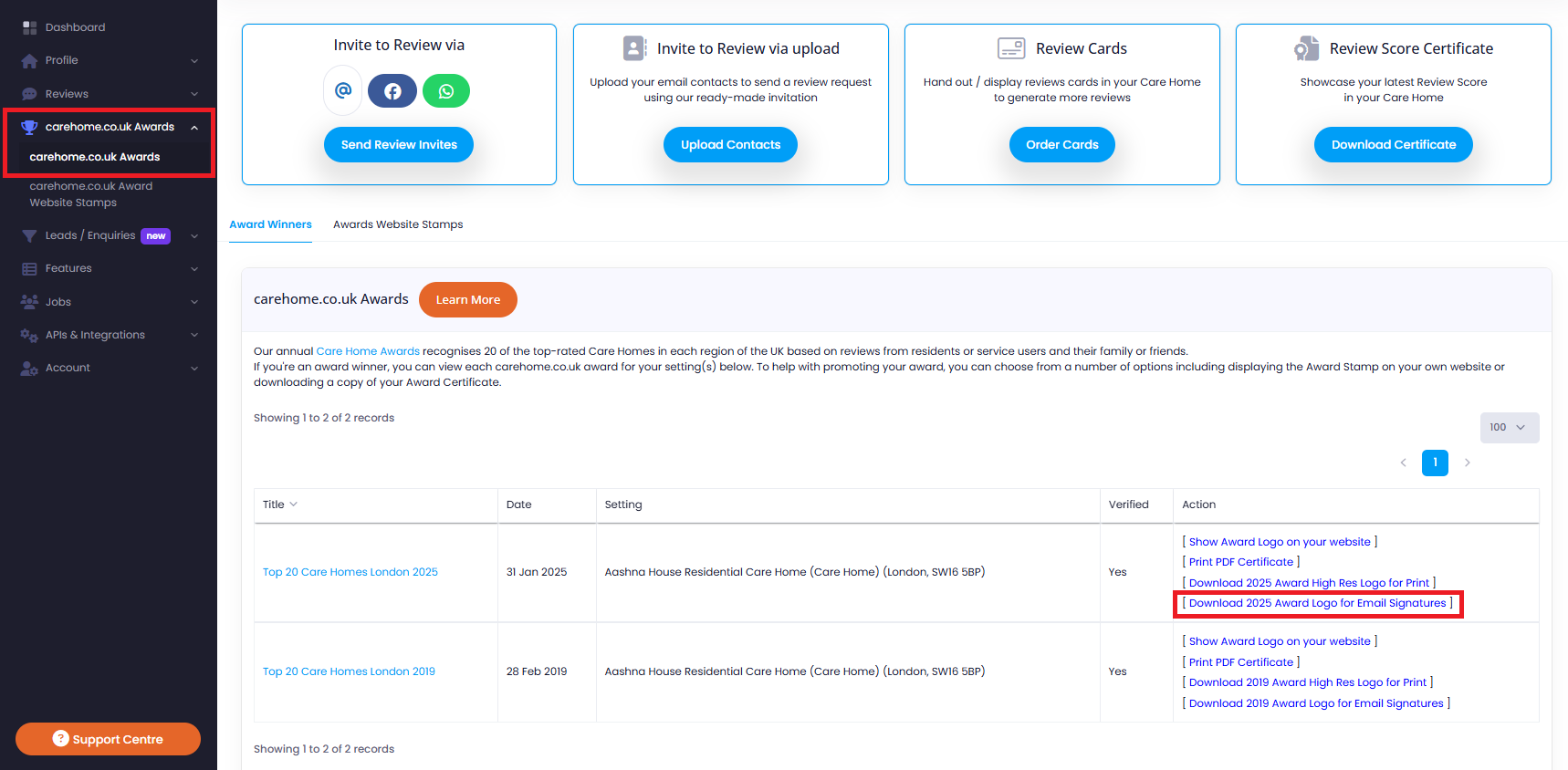
Outlook for Windows (Microsoft 365)
1. Open the Signature Editor
- Click the ⚙️ Settings icon (top-right).
- Choose Accounts → Signatures
2. Create or Choose a Signature
- If you don't have one, click New Signature, give it a name.
- Select it to start editing in the right pane.
3. Insert Your Image
- Place your cursor where it should go.
- Click the Insert Picture (mountains icon) – same as classic desktop
- Select your award logo in your downloads.
4. Resize and Adjust
- Drag the image corners to resize.
- Or right click → Picture to adjust size, aspect ratio, alt text
5. Add a Hyperlink (Optional)
- Click the inserted image.
- Then click the Link icon (chain) or press Ctrl + K, enter your URL, and click OK
6. Set Defaults and Save
- Under Select default signatures, choose when to apply it (New, Replies/Forwards).
- Click Save. That signature will now appear for your selected account
Gmail (Web)
1. Open Gmail Settings
- In Gmail’s top-right, click the ⚙️ gear, then See all settings. Go to the General tab and scroll to Signature.
2. Create or Edit Signature
- Click + Create new or select an existing signature. Add or update the text as desired.
3. Insert Image
- In the signature editor, click the Insert Image icon. Choose:
4. Upload from your device.
5. Resize the Image
- Gmail offers Small, Medium, Large, or Original Size options once the image is inserted.
6. (Optional) Add a Hyperlink
- Select the image, click the Link button (looks like a chain), paste your URL, and click OK.
7. Save Changes
- Scroll to the bottom and click Save Changes. Your signature will now be applied to new emails or replies.
🎯 Tips & Best Practices
- Test before widespread use: Send a test email to check image alignment, readability, and hyperlink functionality across different devices.