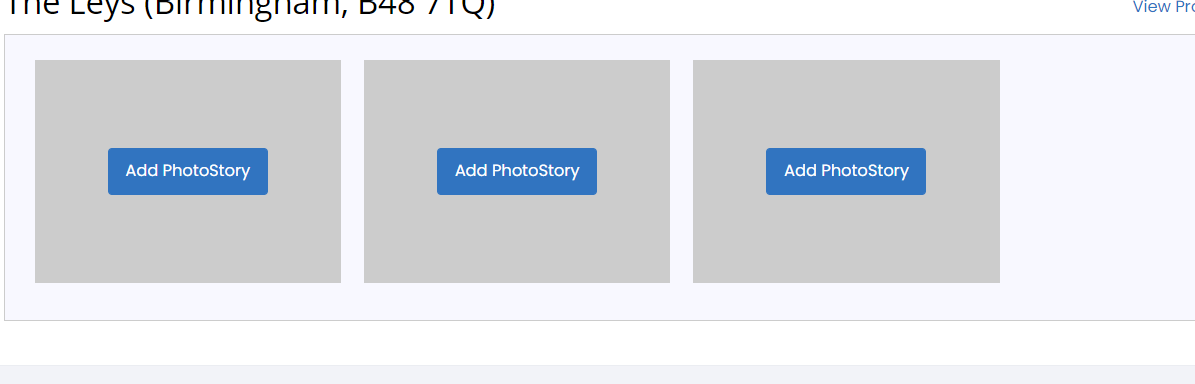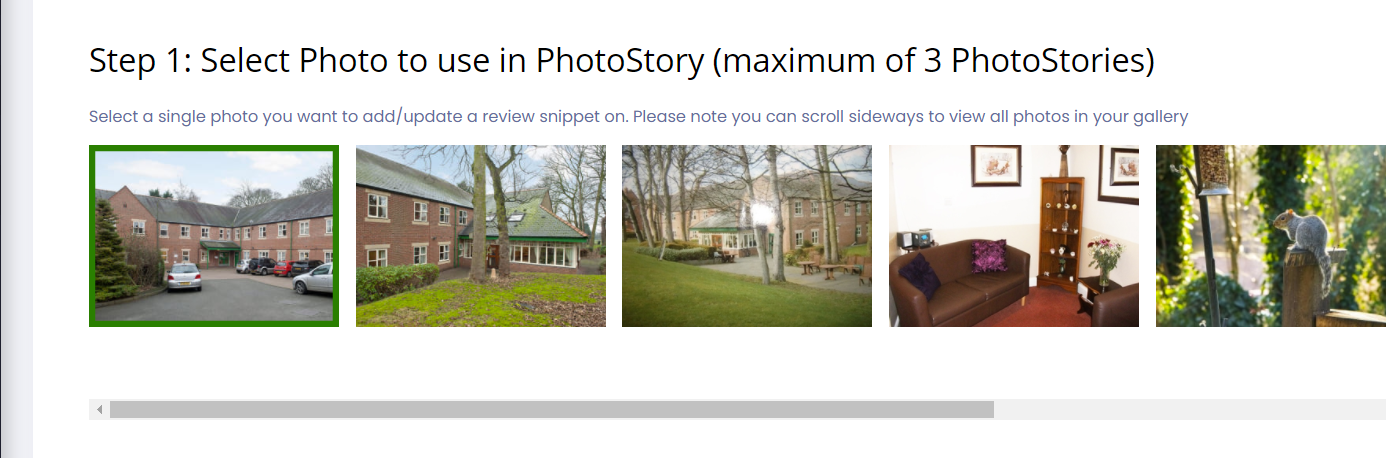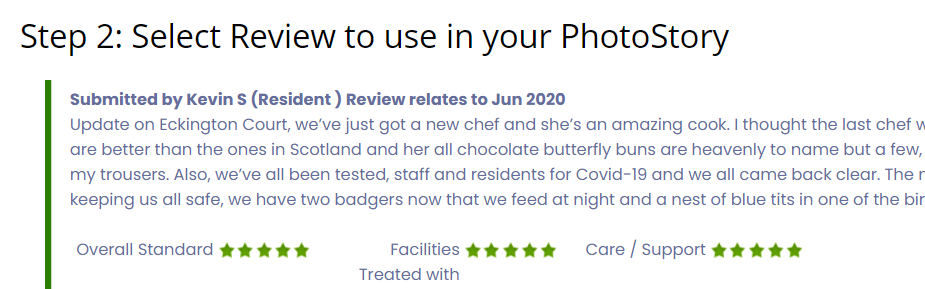- 16 Aug 2022
- 1 Minute to read
- Print
- PDF
What are PhotoStories?
- Updated on 16 Aug 2022
- 1 Minute to read
- Print
- PDF
What is a PhotoStory?
A PhotoStory is available on our Platinum service. It allows you to overlay quotes from your best reviews over the first 3 photos on your profile. The quotes appear one after the other for around 3 seconds. When a care seeker clicks on one of the quotes, it takes them directly to the review it came from.

Why add PhotoStories?
PhotoStories allow you to place some of the great things said about your home to the top of your profile, right in front of the care seeker's attention. If a care seeker engages with the quote, they are taken to the review in its entirety and there is an increased possibility of them reading your other reviews. PhotoStories offer you the possibility to show your home in it's best possible light, allowing the care seeker to determine whether your home is right for them. Get the PhotoStories right and you should attract more enquiries.
How to add a PhotoStory
Adding a PhotoStory is very straightforward once you have determined which quotes you would like to appear.
- Navigate to your carehome.co.uk Control Panel. Select the Profile menu, then the sub-menu Photos/PS/Logo/Video/360 and then select PhotoStory
- If you are managing a group of care homes, navigate to the setting you would like to add a PhotoStory to
- Click "Add PhotoStory" over the appropriate image
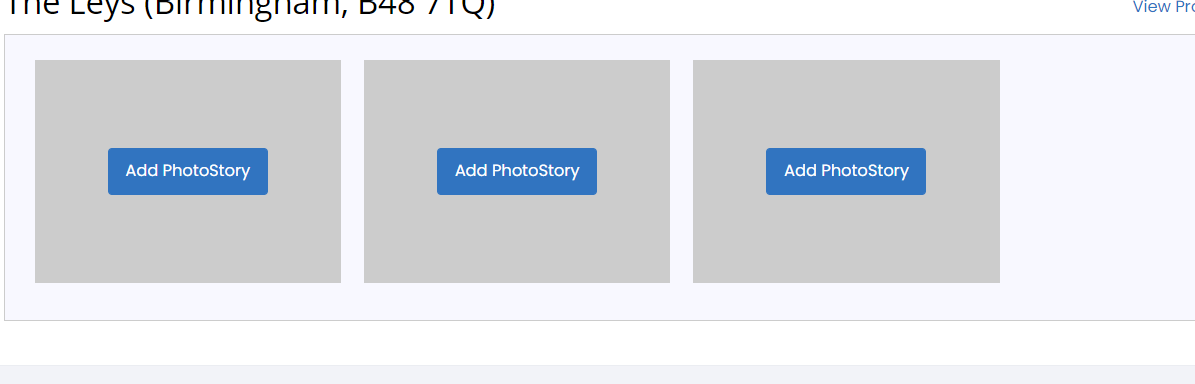
- Click the image you want to apply the PhotoStory to in Step 1. A green border will surround it when selected.
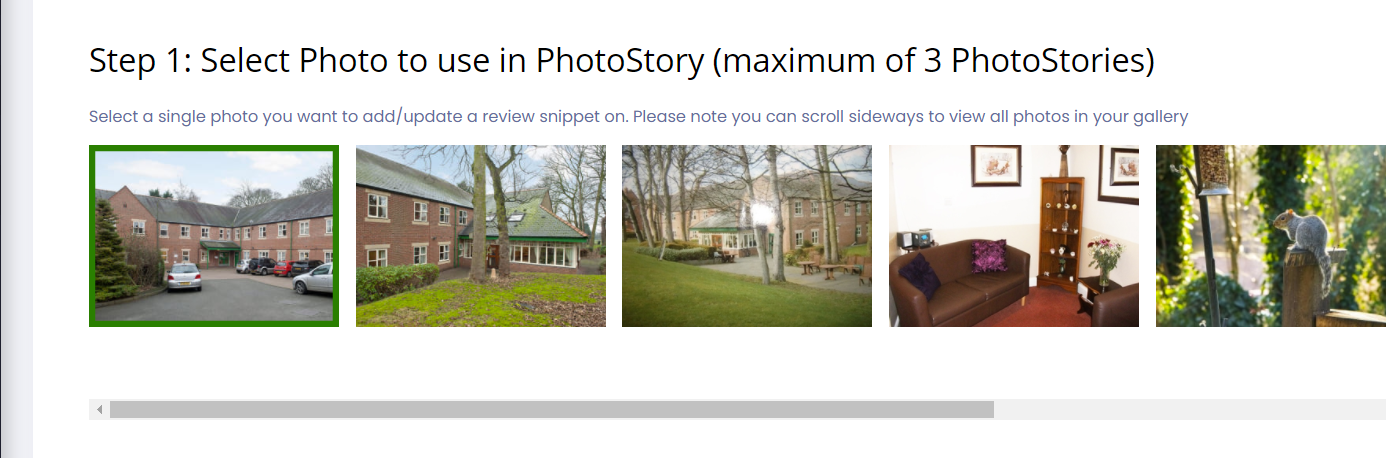
- In Step 2 scroll through your reviews to find the review with the quote you want to select and click it.
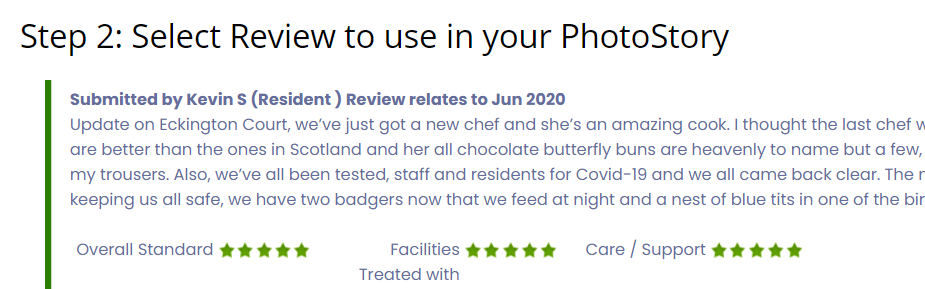
In Step 3, highlight the text you want to use from within the review as the quote. Use the preview below Step 3 to see what your PhotoStory will look like

When you're happy with your PhotoStory preview, click Apply. This will set the PhotoStory live on your selected image on your profile
How do I create a good Photostory?
- Make sure you select a snappy passage from the review. You only have a 50 character space on your photo.
- Ensure the quote comes from one of your best reviews and that the rest of the review is as good as the quote. Remember that if the quote is clicked, the care seeker is taking to that review in its entirety.
- Add more than one PhotoStory. Get as many good quotes in front of the care seeker to grab their attention