What are Review Cards?
The carehome.co.uk Review Cards are a very effective way of generating reviews for your care home. You can hand out the Review Cards to residents and their friends and family and place them in a stand on your reception or communal areas.
The review cards and stands are available to our Enhanced and Platinum subscribers and can be requested through your Control Panel at any time.
If you are a Platinum subscriber, you can add your logo to your Review Cards to keep your brand consistent across all areas of your business.
Any completed Review Cards are sent freepost to us at carehome.co.uk and our Review Team will check and process each one. Once review cards have been verified by the team, you will be notified by email and you can then add a reply or publish the review. You can learn more about replying to reviews here.
For Reviews submitted on Review Cards, assistance can be given to residents/service users by their family/friends but NOT by staff members. If family/friends have assisted the reviewer, they must provide their name, connection and contact details in the space provided at the bottom of the card.
Residents/service users must sign the review and be willing and able to give all of the information for the review. The connection is published next to the review which clearly states assistance has been given.
You can learn more about our review publishing process here.
What do Review Cards and Stands look like?
Our Review Cards look are shown below. Review Cards also include a QR code on the front which the reviewer can choose to scan with their phone or tablet if they'd prefer to type their review online.
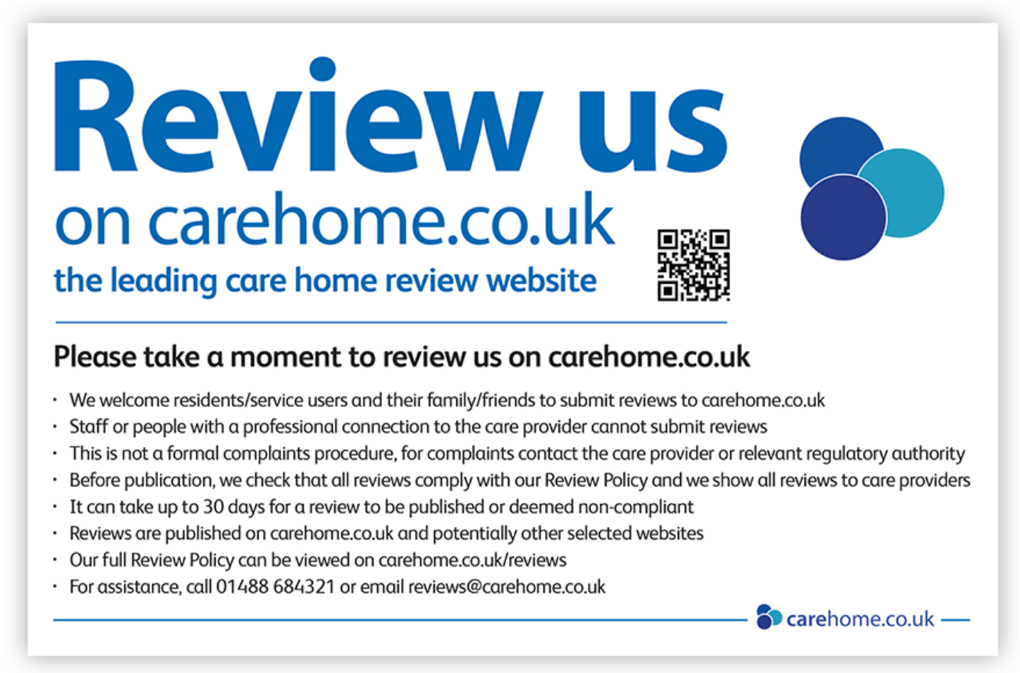

Our Review Card Stands are shown below and are a great way to display review cards in a communal setting such as on your reception desk.

We receive approximately 55% of Reviews through Review Cards and 45% of Reviews through website submission. Review Cards are a key ingredient to maximise the number of reviews you receive and in turn generate more enquiries.
How to order Review Cards & Stands
Ordering Review Cards and stands is a simple process and is done through your Control Panel.
To order, please follow the following steps:
Log into your Control Panel and select ‘Reviews’ in the left-hand menu.
Select ‘Generate & Showcase’ and click on 'Review Cards'.
Once the ‘Review Cards’ page loads, enter/update your details if necessary.
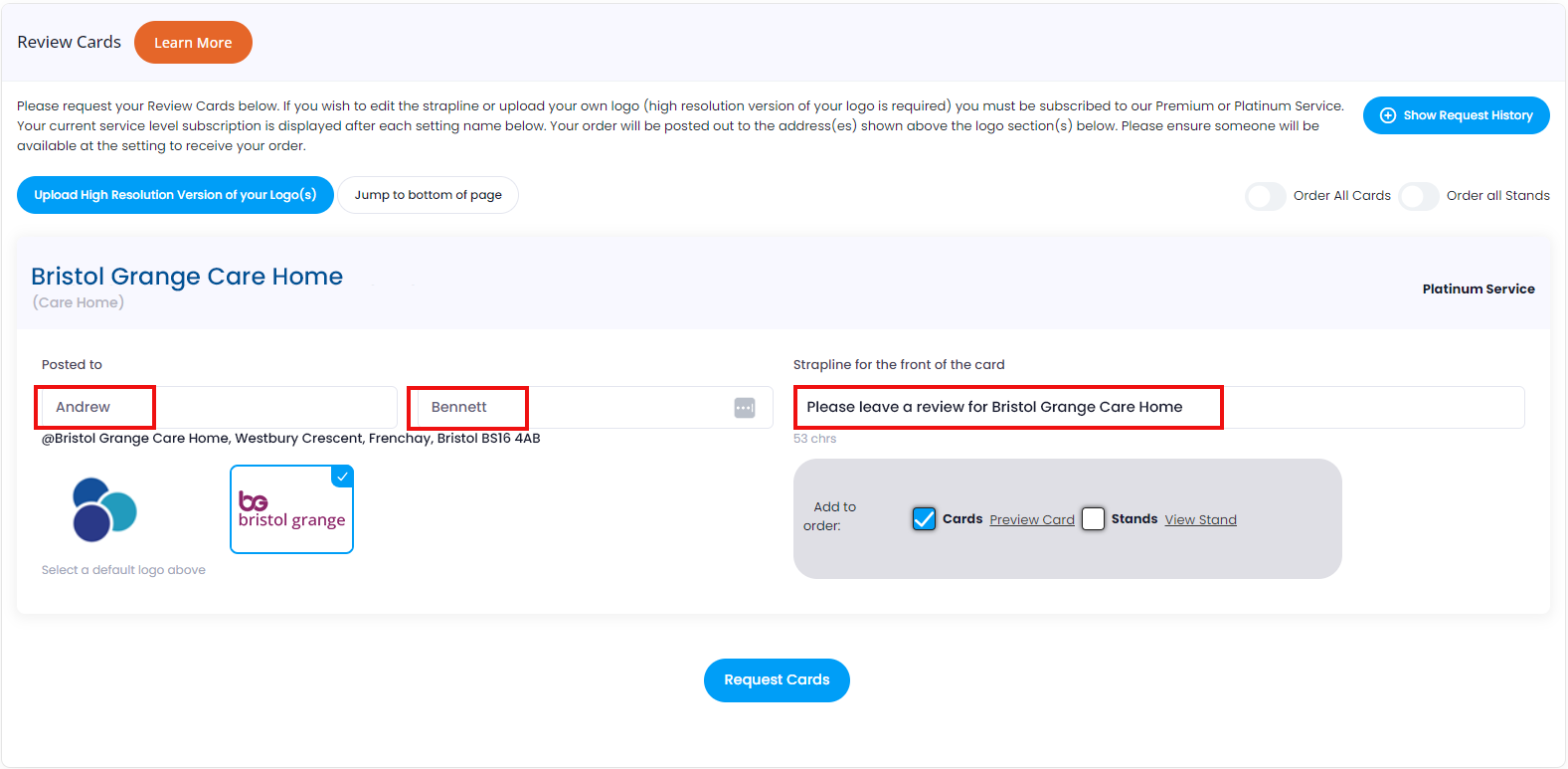
4. Tick the box and/or boxes on the right-hand side for the items you would like to order. You can either place an order for settings individually or you can select the 'order all cards' option to request cards for all your settings.
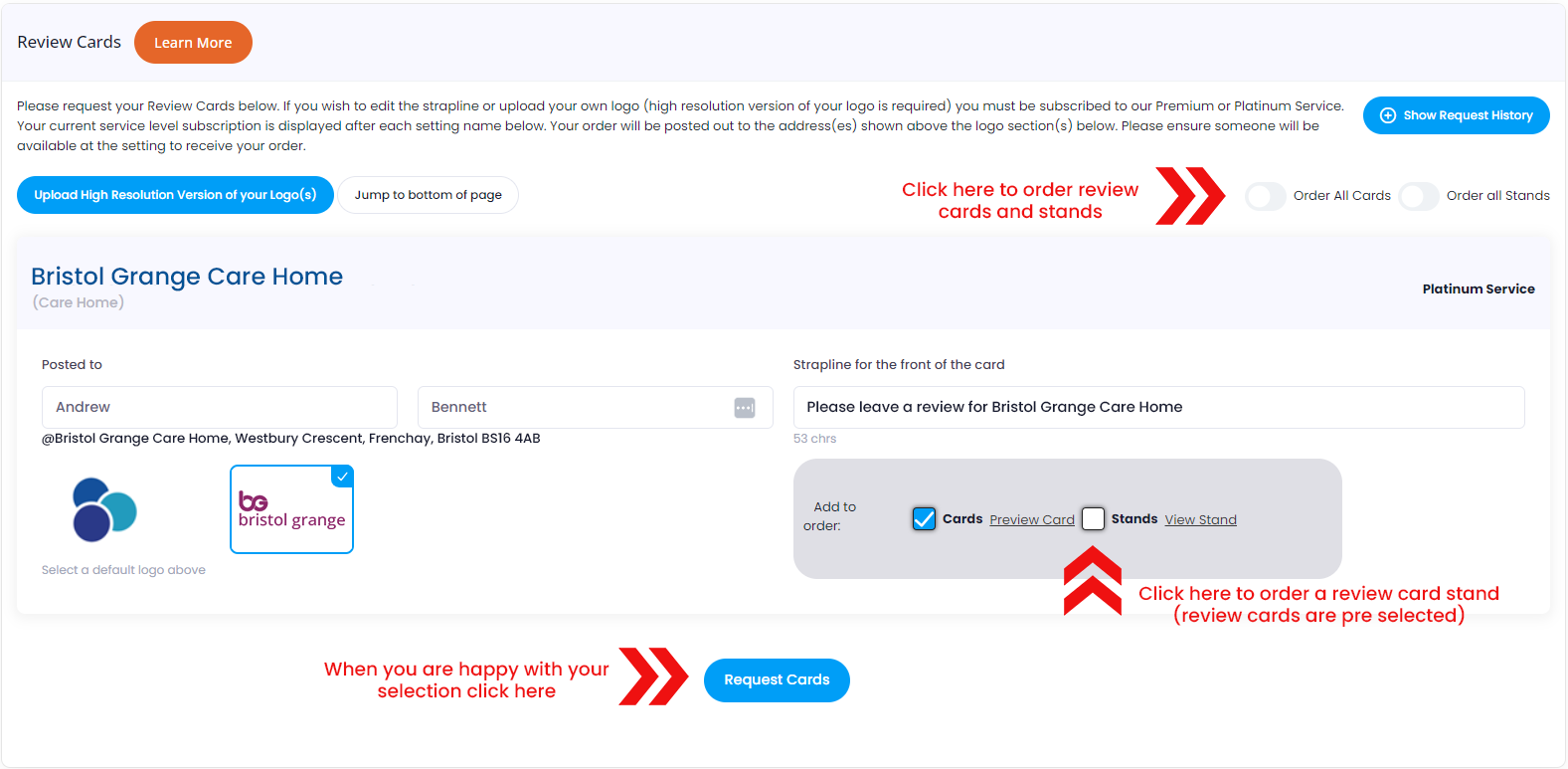
5. You can press the preview buttons to make sure you are happy with the look before you place your order. Finally click 'Request Cards' at the bottom of the page.
Please note, we send orders to our printing and mailing service at 8am every morning and they are printed that day (except weekends and bank holidays). The cards are despatched 2nd class and should be with you within five days.
To view any previous Review Card orders, please click the blue 'Show Request History' button in the top right-hand corner of the Review Card page. This will then display a list of all previous orders, along with the date of when the order was placed. If you need to view more details, there’s an option to 'view order details' which appears in the 'action' column for every order.
How to customise Review Cards – Branded Review Cards
We can provide branded review cards to all care settings that subscribe to a Platinum Service. This allows you to have your logo printed on the cards.
The branded review card keeps your brand consistent across all areas of your business and provides an even more professional service for your residents and their family and friends.
Logos appear in the top right of the card for maximum visibility and you can edit the ‘call to action’ strapline that encourages people to write a review (As per our review policy you should not specifically ask for positive only reviews or offer any form of incentive to the reviewer).
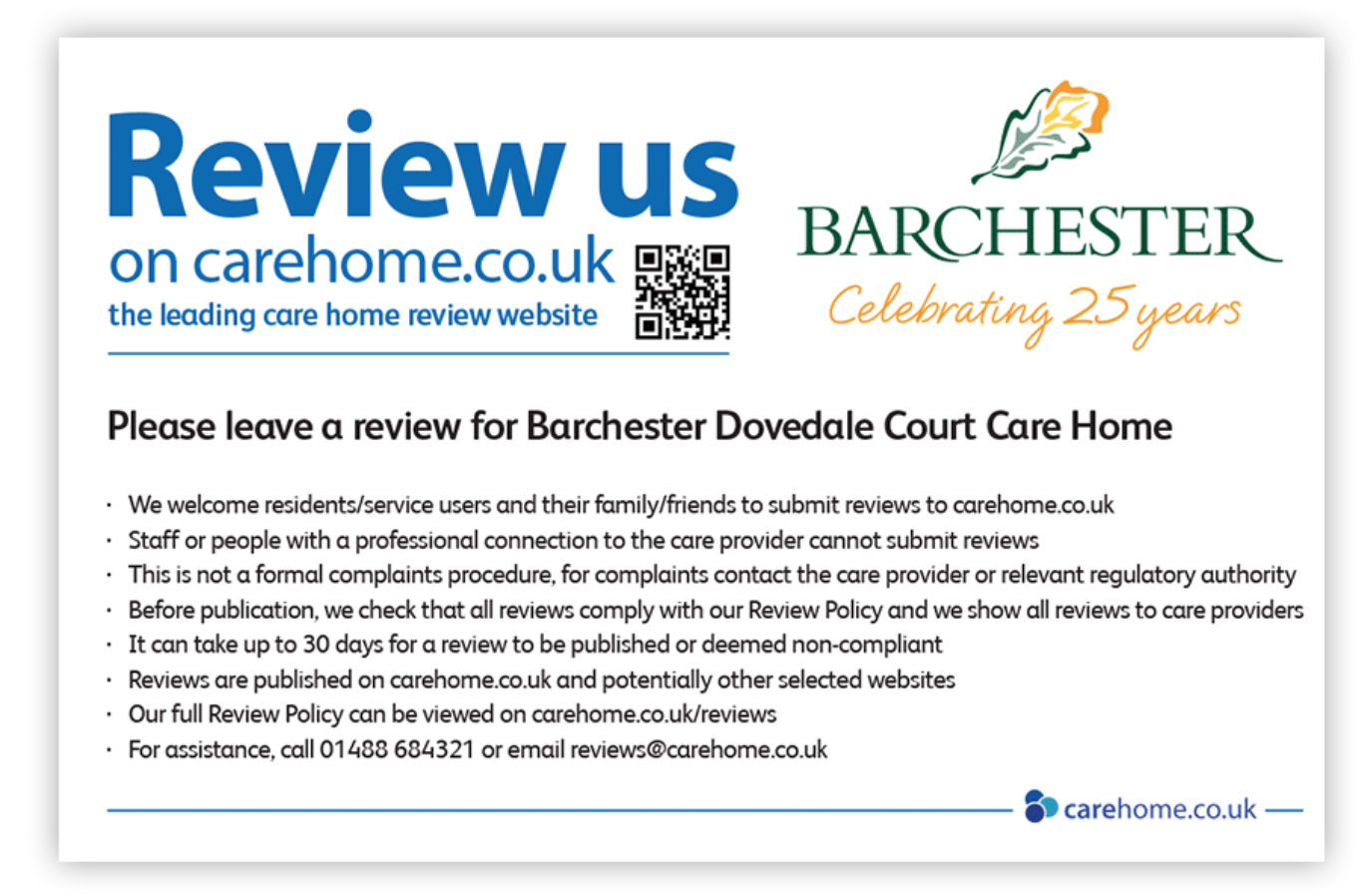
How to use Review Cards
Review Cards are very effective in generating reviews and as mentioned above, about 75 per cent of the total amount of reviews we receive are submitted through Review Cards.
Once you have received the cards, you can hand them out to residents and their family/friends to encourage them to leave a review.
A top tip is to place Review Cards in a stand and position the stand to make it clearly visible to both residents and their visitors.
The reception area is a great spot for the stand as this is where visitors enter and leave – In other words, a high-traffic area.
Do remember to reorder Review Cards to ensure you always have them at hand. To reorder, simply log into your Control Panel and navigate to the Review Cards section and place a new order.
It is also a good idea to do this if you change your branding to keep your logo and strapline consistent with the other areas of your business.