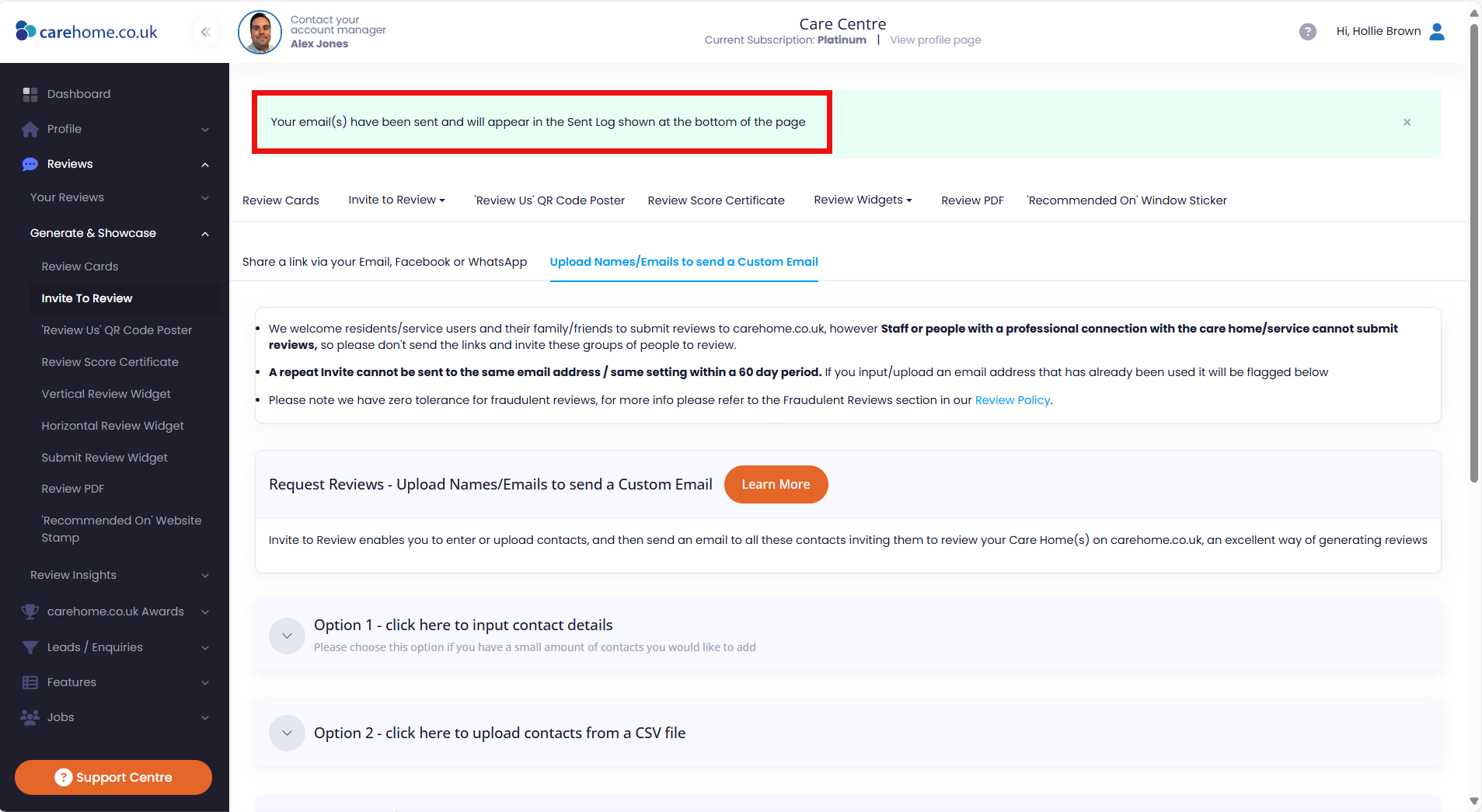Why use invite to review?
carehome.co.uk’s ‘invite to review’ feature enables you to invite people by email to review your care home. It is available with Enhanced and Platinum subscriptions.
Many visitors to your care home may not be aware that they can review the service on carehome.co.uk, or know how. Using ‘invite to review’ is a great prompt to inspire people to write a review and gives them an easily accessible way to do so. The people you choose to invite will be sent an email with links and guidance on how to leave a review for your care home.
Sending a CSV bulk upload means you can send an invitation to as many of your potential reviewers as possible, which can increase return of reviews.
In line with GDPR, carehome.co.uk will use the contact details you provide only to send them an ‘invite to review’ email.
How to use invite to review - CSV bulk upload
A CSV file (Comma Separated Values file) is a way to store data in a simple way, usually contact details.
You can upload your own CSV file, if you have one, or create one using our template and upload that. The template looks like this: 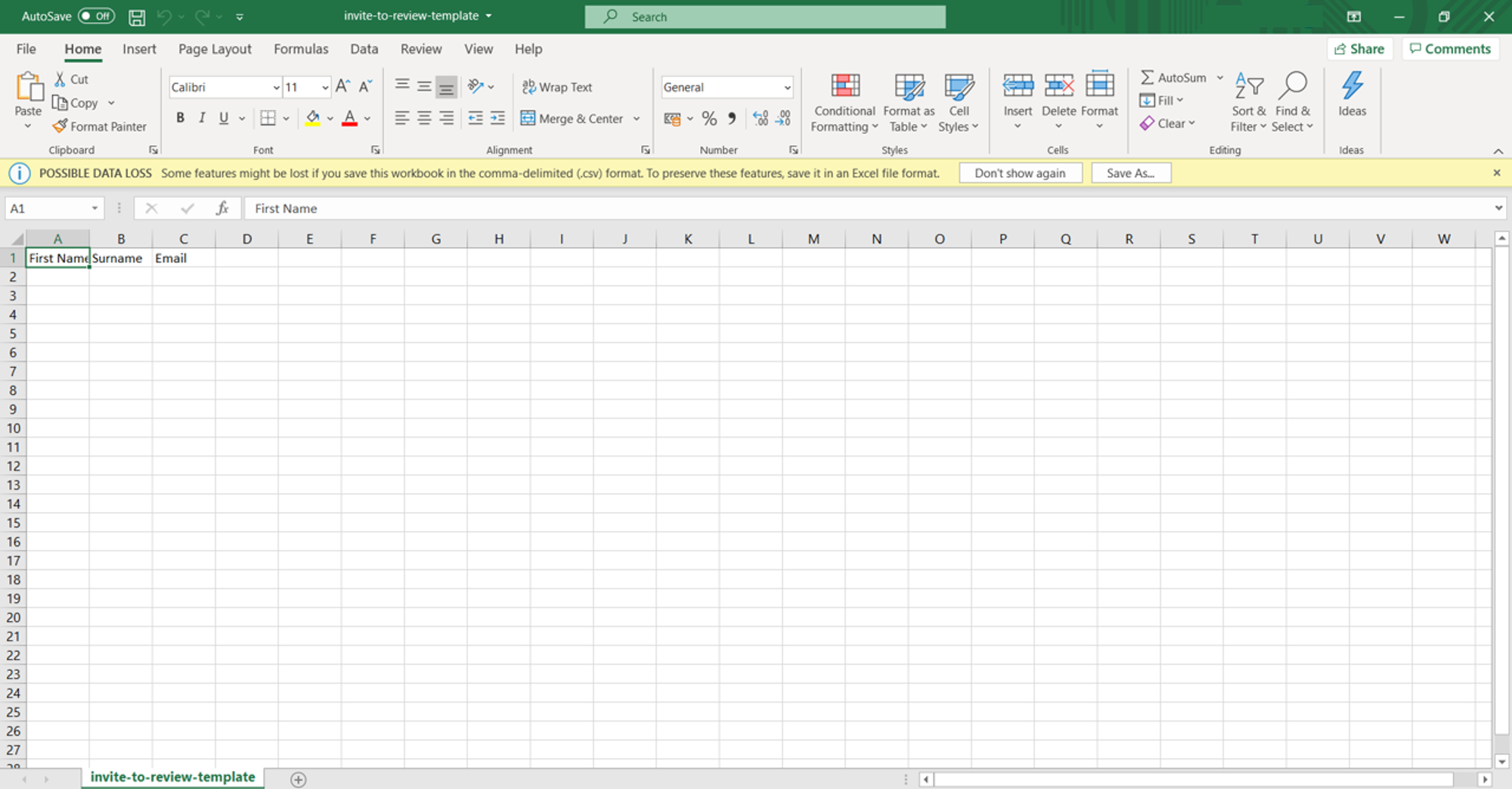
It is important to ensure that all data is entered without any spaces before or after in each cell.
To invite people to review using a CSV file:
- Access your carehome.co.uk dashboard. From the menu on the left, click Reviews > Generate & Showcase > Invite to Review. Then select the tab labelled 'Upload Names/Emails to send a Custom Email'.
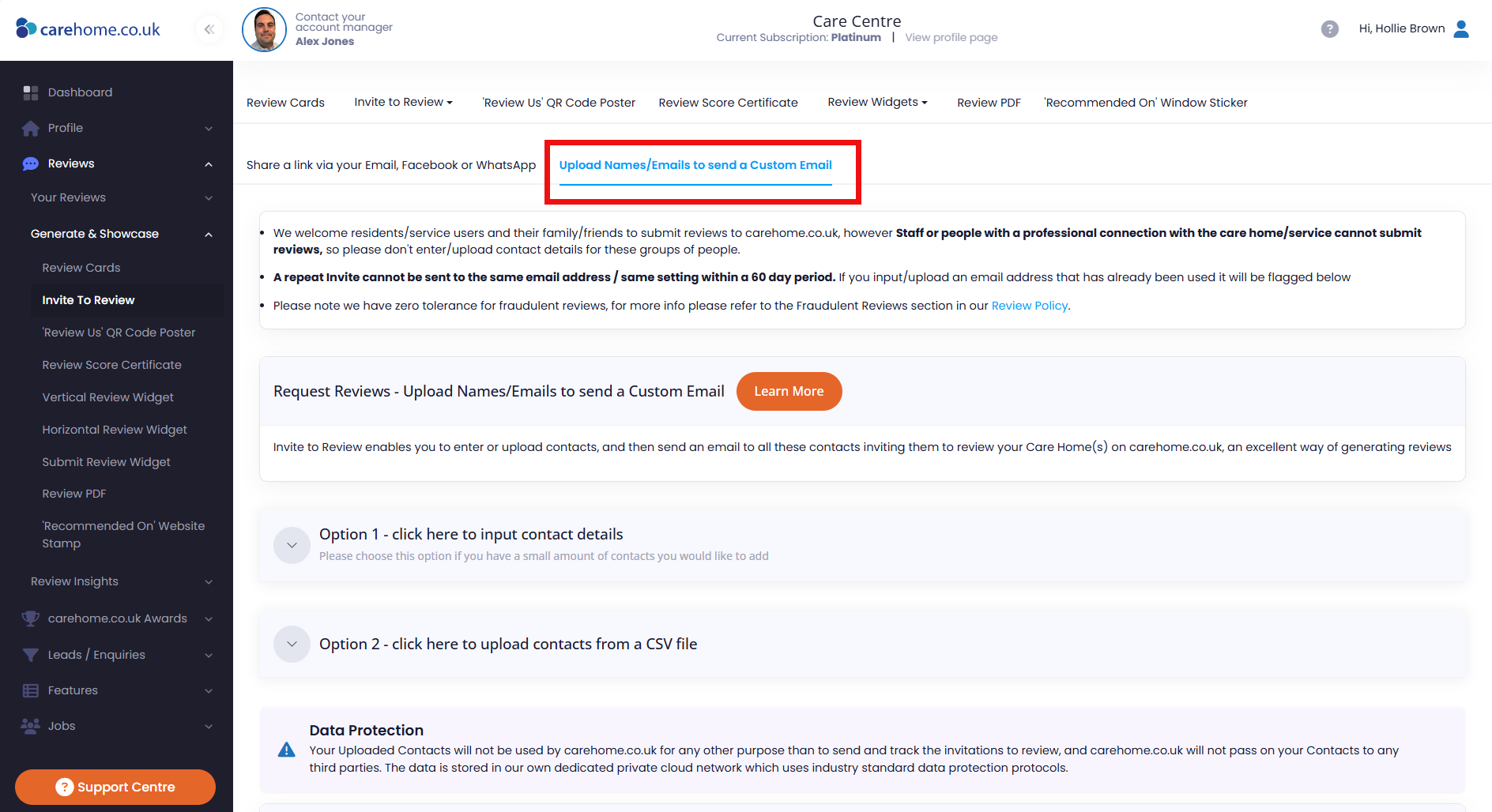
2. Select the box called Option 2. 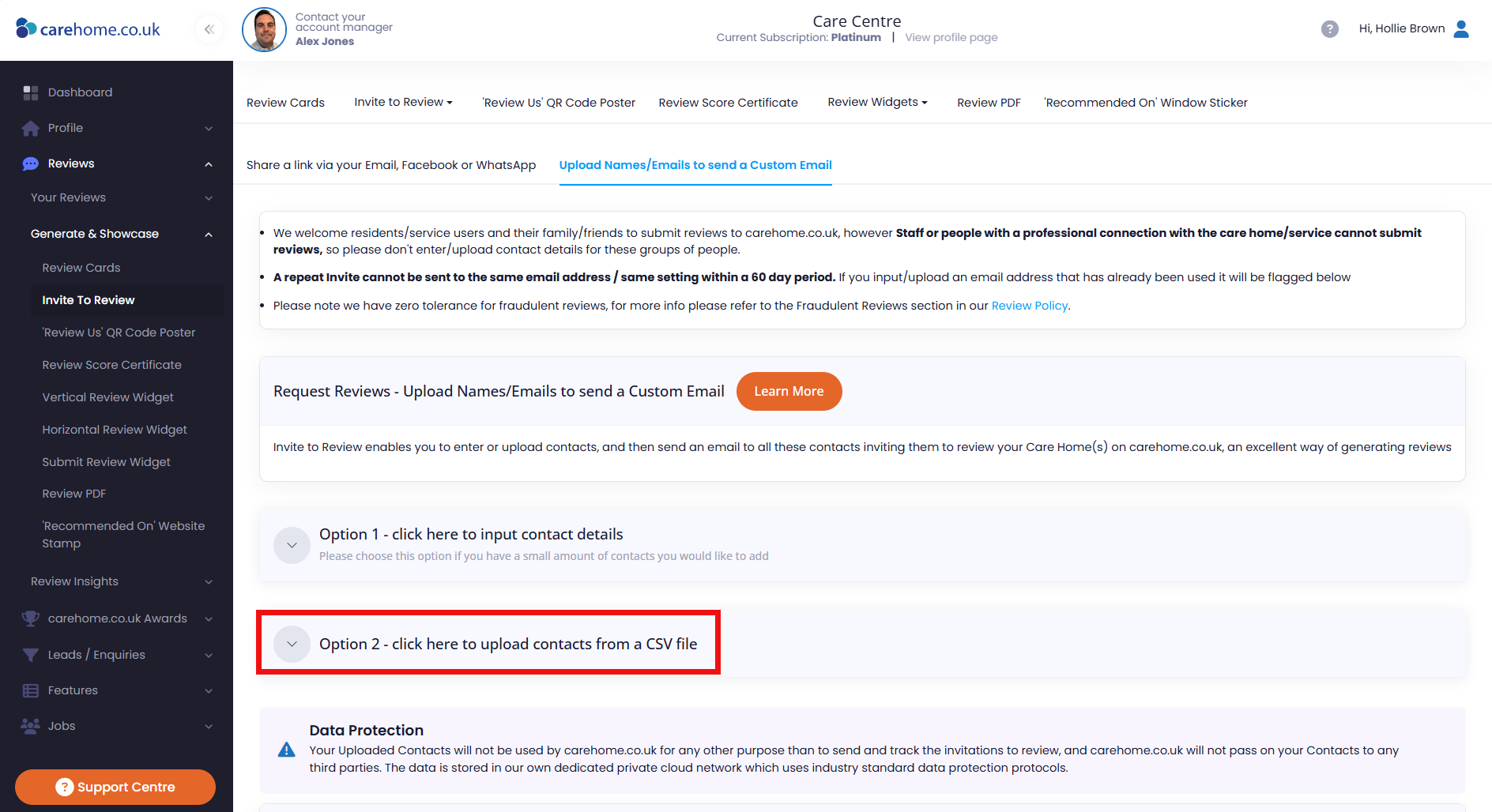
3. Make sure your file is in .csv format. If it isn’t, open your Excel file and click Save As. For the box ‘Save as type’, select CSV (Comma delimited) from the drop down menu.
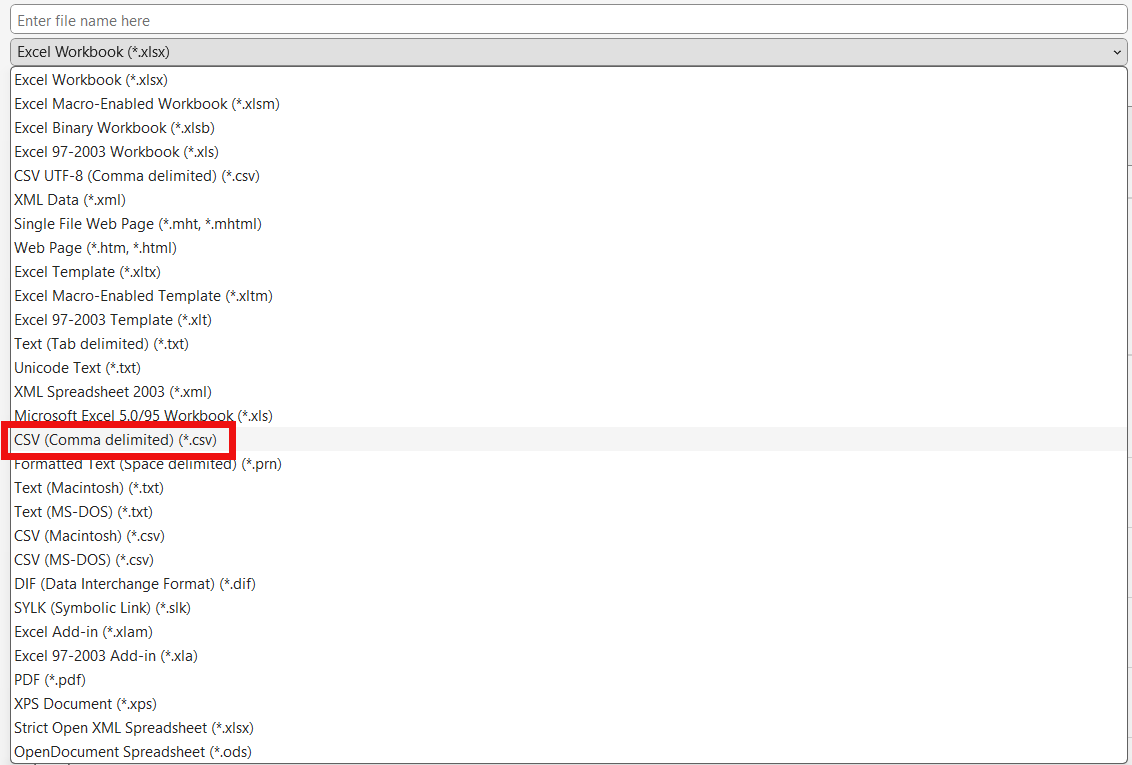
4. Upload your file using the box provided, agree to the terms and conditions and click Add Contacts. 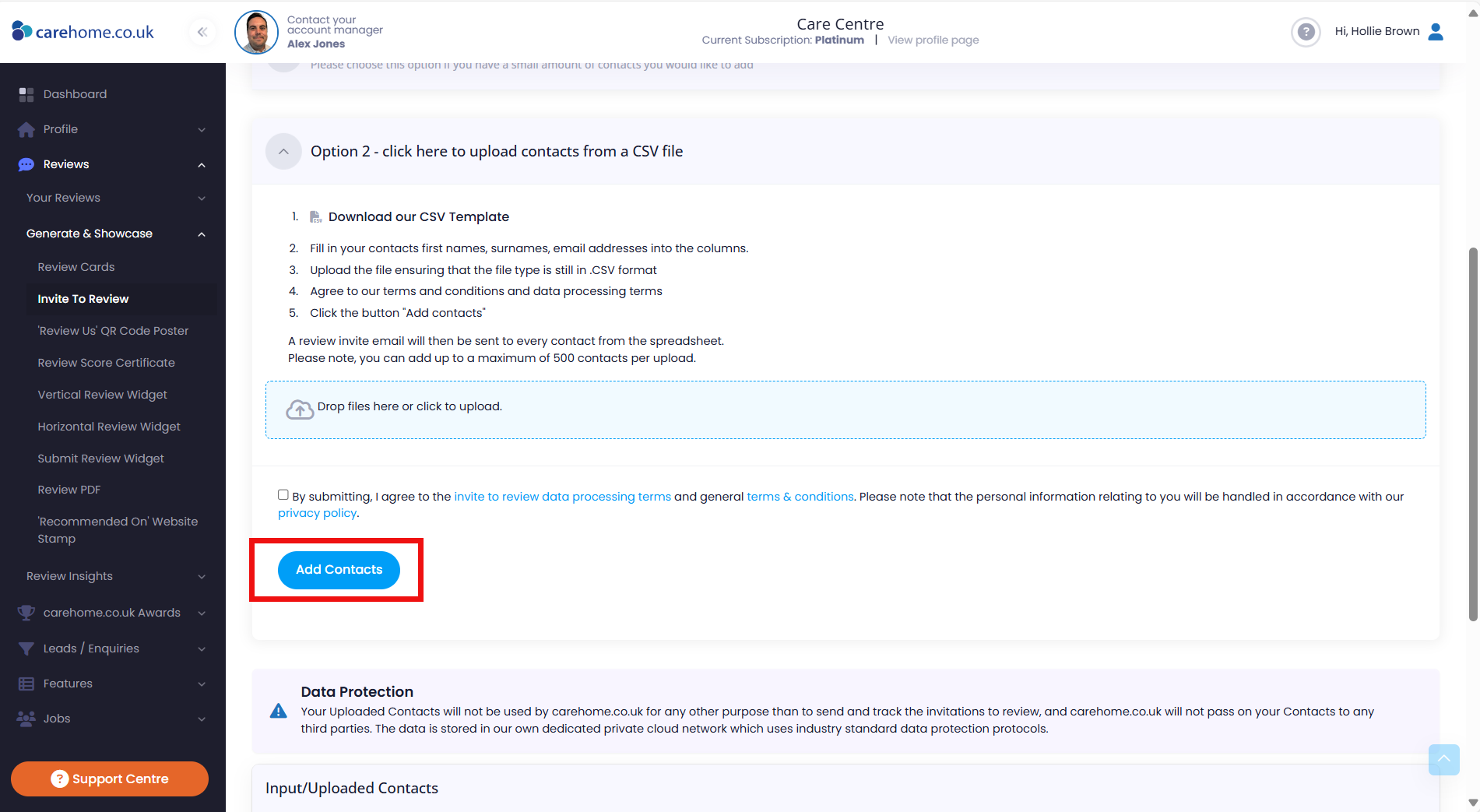
5. Once you have added the contacts you wish to invite, click Proceed to Stage 2, ‘Edit and Send Email’. 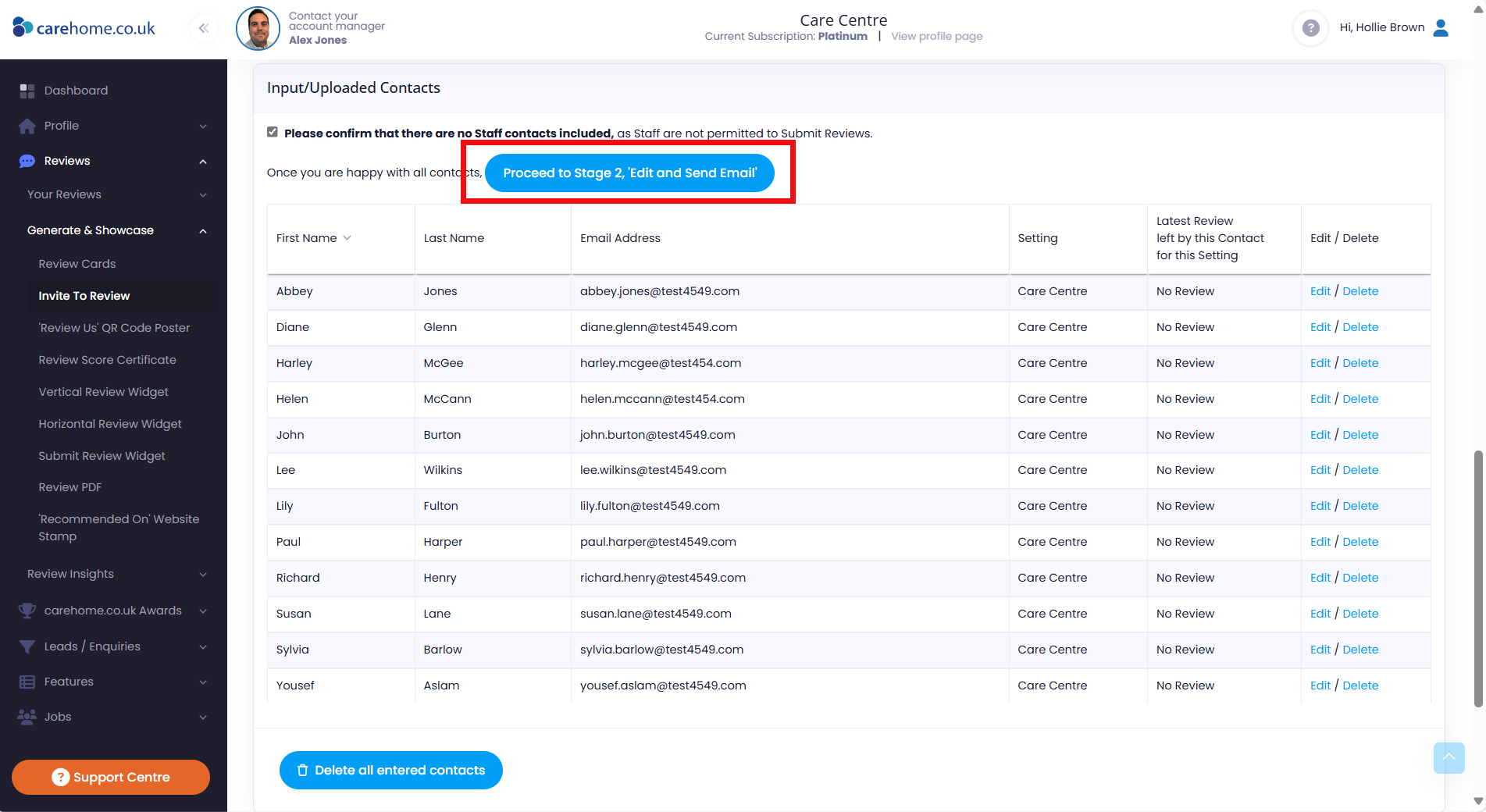
6. You will be shown a custom email template. Edit it the words in [square brackets] and add a custom message if you wish. 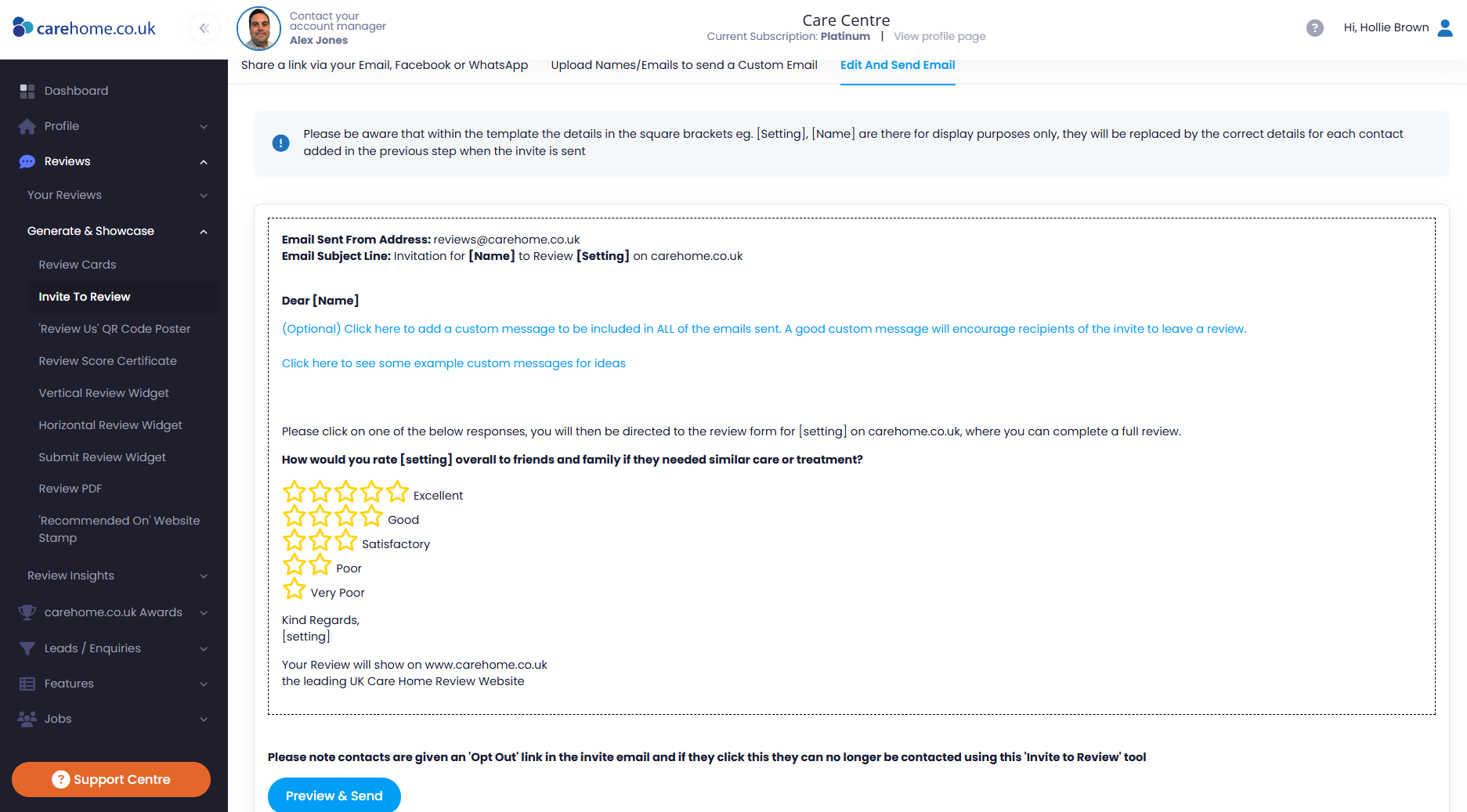
7. Once you are happy with the email, click Preview & Send. 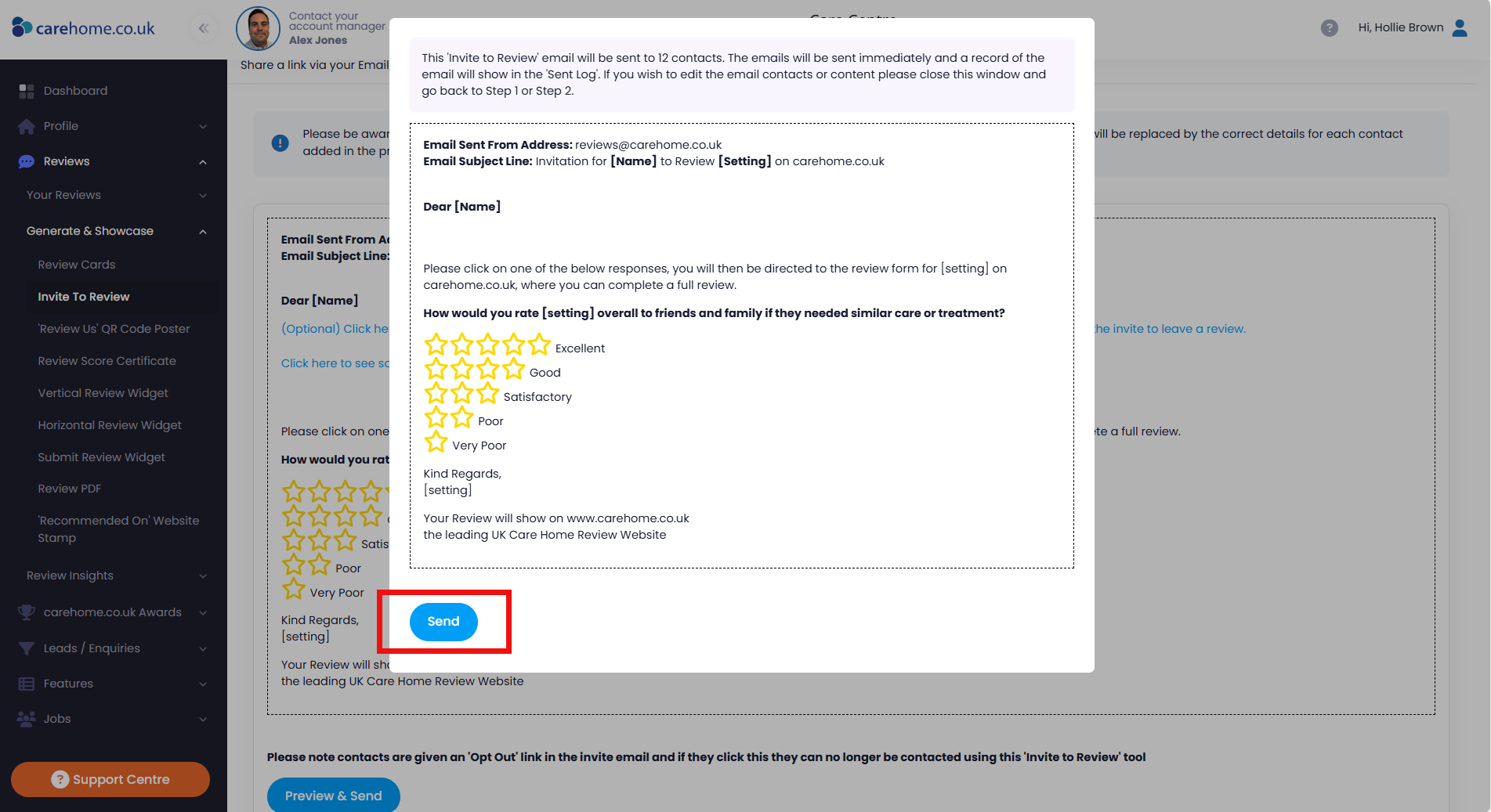
8. If you are completely happy with the preview of the Invite to Review email, click Send. If you’d like to make any edits, press Close.