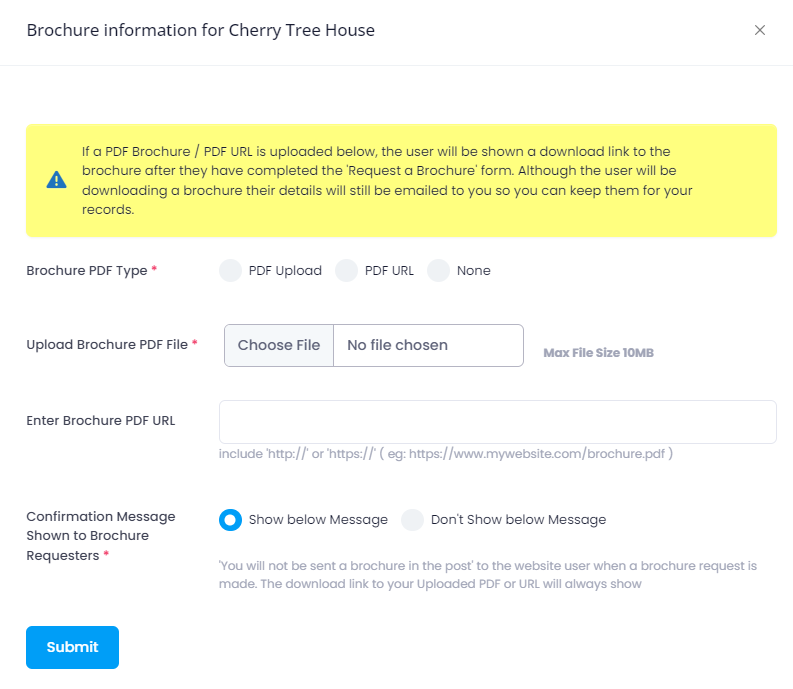Adding a PDF brochure to your profile
Please be aware that this feature is available on paid subscriptions only.
How to upload a PDF from your computer
- Access your Control Panel.
- Under left hand menu, select "Profile" then "Additional Content" then "PDF Brochure Upload".
- Click the Add button.
- For Brochure PDF Type, select PDF Upload.
- Then click Choose File and select the PDF version of your file or brochure.
- Decide whether or not you want the message shown to be seen by people requesting your brochure and select an option.
- Click Submit.
How to add a PDF to your profile from another web page
- Navigate to the PDF. brochure menu
- Click the Add button.
- For Brochure PDF Type, choose PDF URL.
- Open a new tab in your browser and find the PDF web page you want to link to. Make sure it is the brochure itself.
- Highlight the URL in the search bar and either right-click and select ‘Copy’ or right-click and press Ctrl and C at the same time.
- Return to the tab where you are submitting a PDF to your profile. Paste the URL into the box marked Enter Brochure PDF URL. You can do this by right-clicking and selecting ‘Paste’, or right-clicking and pressing Ctrl and V at the same time.
- Select whether or not you want to have the message on the screen shown to people who request a brochure.
- Click Submit.