For our Basic and Enhanced service users, all notifications of enquiries will be sent to the same email addresses. For our Platinum service users, you have the option to channel your enquiries to many different email addresses to ensure that the enquiry is quickly dealt with by the right person in your organisation giving you the best opportunity to turn an enquiry into a paying client.
This article will help all service levels set up the right email addresses to receive enquiry notifications to ensure you will never miss an opportunity to convert a potential client.
Default Email 1, 2, 3
All service levels have access to 3 Default Emails. For Basic and Enhanced users, the email addresses entered into the Default Email fields will receive all enquiry notifications (Phone number views, General, Care and Job Emails, Brochure requests and Tours). Platinum service users also have the option to enter 3 Default Emails. On Platinum services, all General Enquiries (not care enquiries) will go to General Emails, they will also act as default email addresses if enquiry channelling is not set up for a particular enquiry type.
To add or edit General Emails navigate to your Carehome.co.uk Control Panel and use the left hand menu to select Profile > Contact Details. If you are using a group Control Panel account you will need to navigate to Profile> Contact Details then select "Edit" next to the appropriate care home.
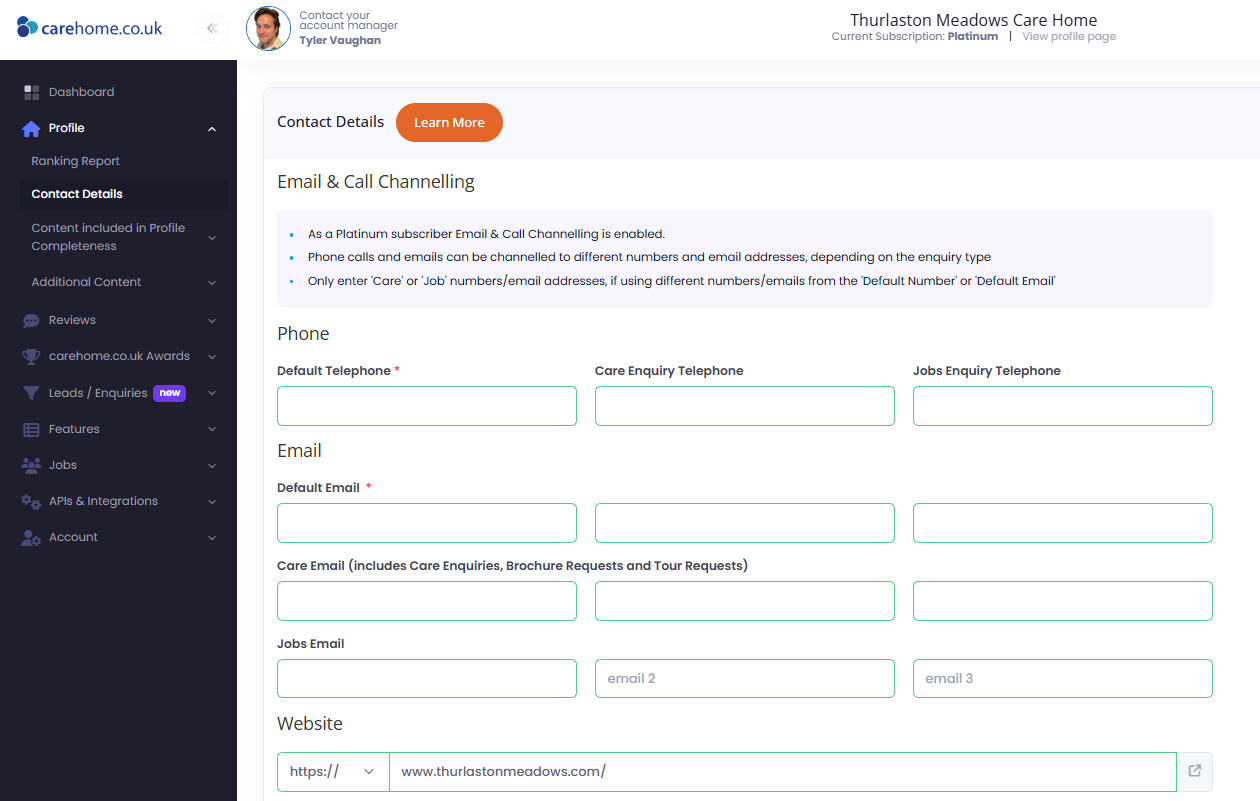 View for a single member Control PanelDisplay phone number
View for a single member Control PanelDisplay phone number
For Basic and Enhanced service users all phone enquiry types will be sent to the "Display Phone Number" found in the same Address / Contact Info menu in the Control Panel. Platinum service users also have the option to enter a "Display Phone Number" which will be used if now phone channelling is set up.
Enquiry channelling - Platinum service
If you have a Platinum service you have the option to channel different types of enquiries to different email addresses or phone numbers. For example, you can send care enquiries to your admissions team and funnel job enquiries to your HR department. It means that your teams are not alerted when notifications that don't concern them are sent to your organisation. When they do receive a notification they will know that the enquiry needs action from their department straight away. For care enquiries this efficiency could lead to more admissions as a care seeker is contacted quickly by the right department and their questions quickly answered.
To set up enquiry channelling for emails and telephone numbers, again navigate to the Contact Details menu. Platinum service users will see more fields for email addresses and telephone numbers.
Email options
For each different type of enquiry you have the option to enter 3 different email addresses.
Here are the explanations of what enquiries are sent to each option:
- Default Emails receive all general email enquiries generated on your profile. Default Emails will also receive all other enquiry types if there is not at least one email address entered in the other email fields.
- Email addresses entered in the Care Emails fields will get sent all care email enquiries as well as brochure and tour requests generated on your profile. If not Care Email is specified, Care Email Enquiries will go to the Default Emails.
- Jobs Emails will receive all job enquires generated on your carehome.co.uk profile. Again, if no job email is entered here the General Emails will receive these enquiries.
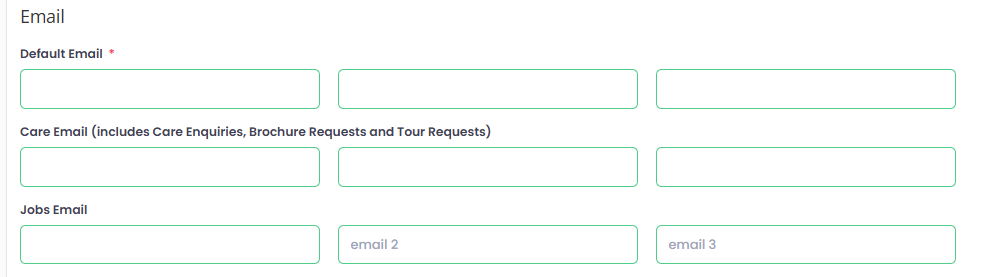
Telephone options
Telephone enquiry tracking has a similar structure to the email channelling where:
- The Display Telephone will display when somebody clicks "General Enquiry" after clicking the "View Phone Number" button on your profile. It will also be the default telephone number shown if the other telephone enquiry types are not channelled.
- The Care Enquiry Telephone will display when somebody clicks "Care Placement Enquiry" after clicking the "View Phone Number" button on your profile. If nothing is entered here, the Display Telephone number will show.
- The Jobs Enquiry Telephone will display when somebody clicks "Job Vacancy Enquiry" after clicking the "View Phone Number" button on your profile. If nothing is entered here, the Display Telephone number will show.
 Telephone Channelling Options in the Control Panel
Telephone Channelling Options in the Control Panel 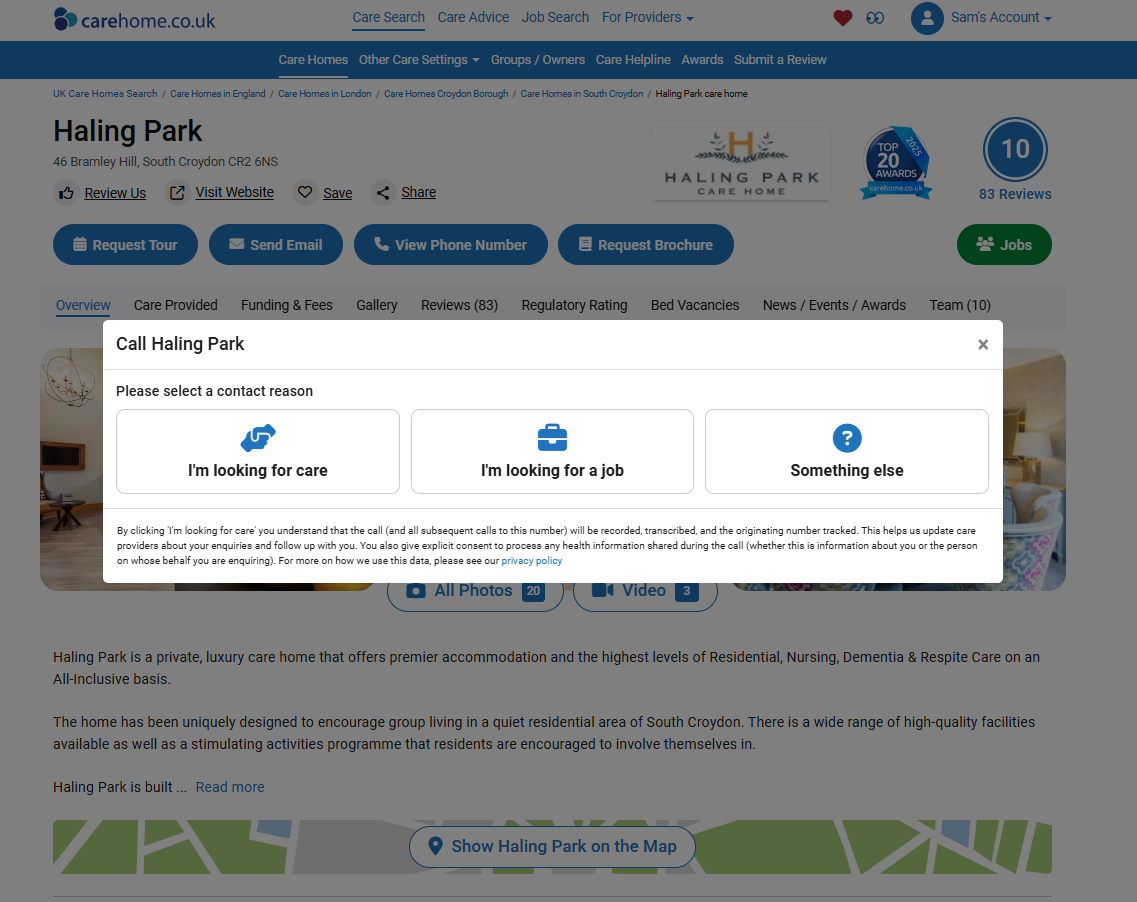 Options seen by the end user on your public profile
Options seen by the end user on your public profile